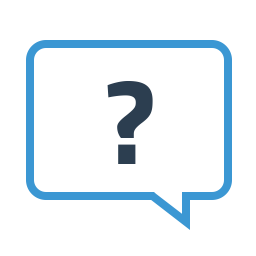How To Enable Remote Desktop On Windows VM
This article will show you how to enable remote desktop connection on your new windows VM.
First login to your SolusVM control panel at http://vps.melbweb.com:5353/login.php
After logging in choose the VPS you want to work with:
Once you have gone to the control panel open VNC:
Once VNC opens you will need to set your Administrator password for windows:
You may need to activate windows.
Simply click activate now.
You will then be brought to this screen. Click Activate Windows Online Now:
Once complete you will see:
If you server needs to be licensed after 180 days simply open a ticket with technical support. We can help with this.
Once logged into your Windows VPS in VNC go to Server Manager then to Configure Remote Desktop.
Once here click: Allow connections from computers running any version of Remote Desktop. Then click OK:
Once done you can login to your windows VPS with remote desktop. The login will be Administrator. Password is the one you set.
Was this answer helpful?
Also Read
Need Help with
Deciding?
Talk to one of our hosting specialist who will review your needs and propose a tailored hosting solution that will match your specific business reality and needs.